With billions of people on Facebook, it was only a matter of time before businesses realized they could use it to make a profit. 42% of marketers rank Facebook as critical to their business success, and that trend is on the rise; more than 77% of companies have reported acquiring customers from Facebook, and 62% say social media became more important to their marketing campaigns in the last 6 months. So with all these businesses using Facebook, and planning to use Facebook to market themselves, problems are bound to arise.
Recently, I had a massage practice client send me an email about having “inappropriate” people starting to like her business page. This client was concerned because she was from a very reputable massage spa, and she was experiencing a recent flood of people all from Sri Lanka, and interested in “erotic massage services,” which our client obviously doesn’t provide. This client wanted to know how she could gain control over the people liking her page. I hopped into her account, deleted the unsavory folks and changed a few settings to prevent any further occurrences.
I created the first tutorial to help her out with her issue. I have since created many other tutorials I want to share with business owners to help them answer some of Facebook’s most frequently asked questions. ***If I missed an issue you are currently experiencing with your business page, be sure to let me know in the comments, and I will do my best to answer it for you.
ISSUE #1:
How to Delete, Block &/or Permanently Ban Users from Your Facebook Business Page
Step 1:
Make sure you are using Facebook as the business page
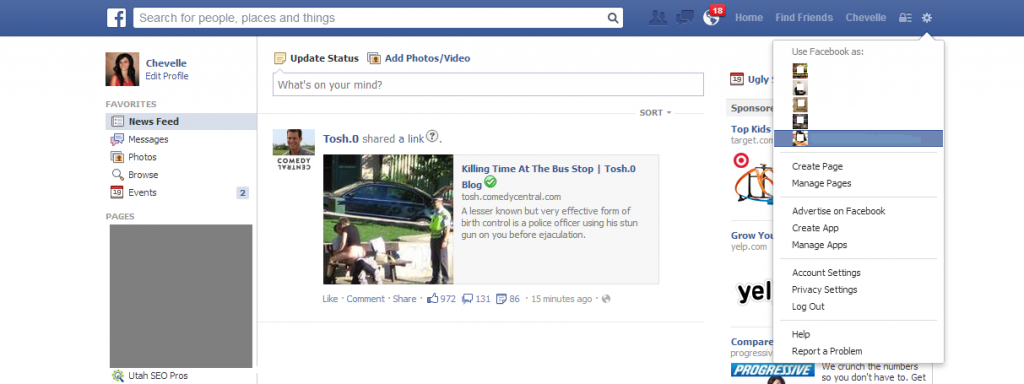
Step 2:
Click on the friends icon and select view all
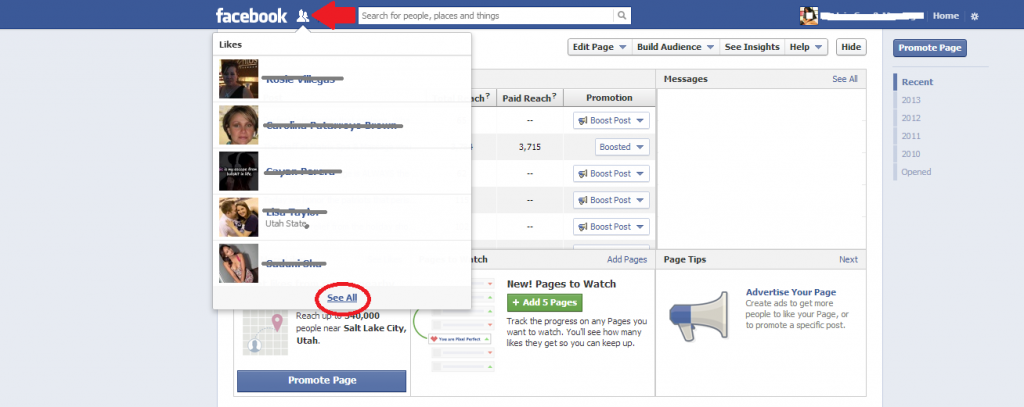
Step 3:
Now you will see a list of all the people who like your page. If you push the X next to the “make admin” button, you will have the option to simply delete someone OR permanently ban them from the Facebook page.
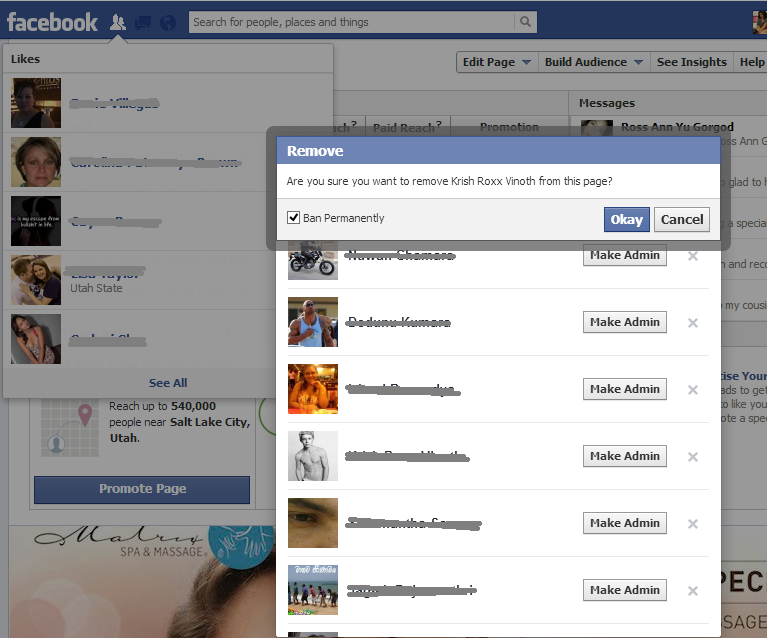
ISSUE #2:
How to Add &/or Delete an Admin of your Facebook Business Page
Step 1:
Make sure the person you want to make an admin has already Liked your page
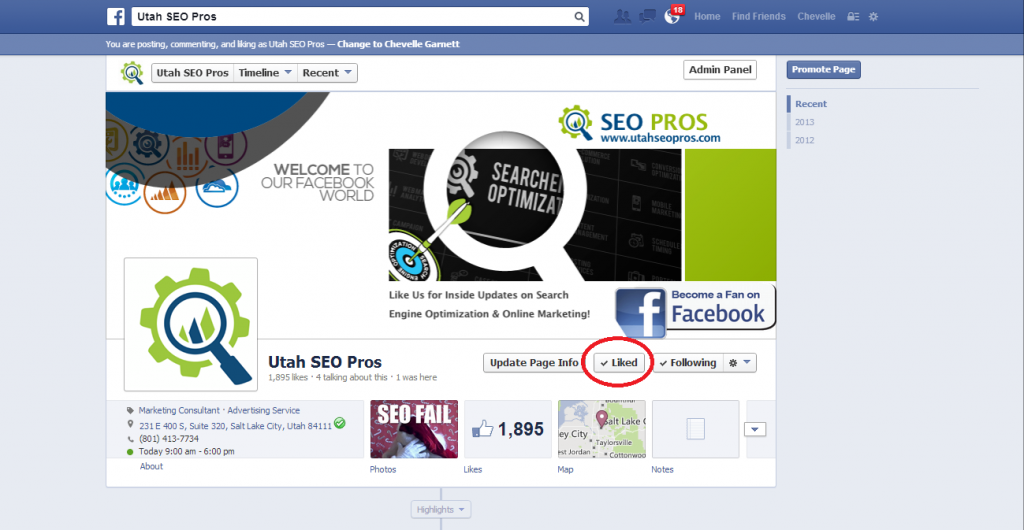
Step 2:
Make sure you are using Facebook as the page
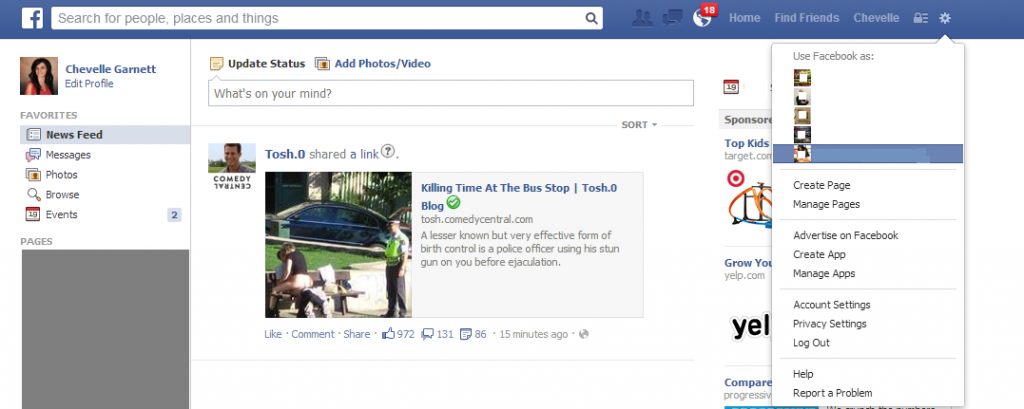
Step 3:
At the top of you page, click on the drop down menu titled “Edit Page” and then select “manage admin roles”
Step 4:
You are now at the screen where you can add and delete admins.
At this page, you can:
To add new admins:
1) Type in their email address
2) Select the level of control you want to grant the new admin
3) You will be prompted to enter your personal password to confirm changes. If you don’t enter your password, your changes will not be saved. Note: the email you enter must be the new admins email associated with their personal Facebook.
To delete an admin: Simply click the X after their name on the right hand side, and enter your password to confirm changes.
That method to add/ delete admins didn’t work for you?
No worries, I have a plan B to get around that glitch. (see below)
ISSUE #2, Plan B:
How to Add &/or Delete an Admin of your Facebook Business Page
Step 1:
Make sure the person you want to make an admin has already Liked your page
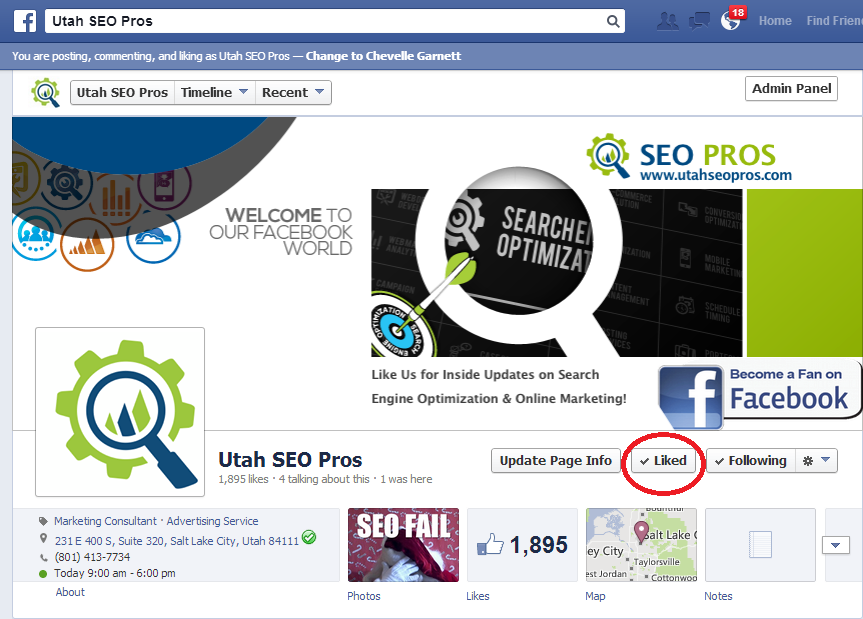
Step 2:
Make sure you are using Facebook as the page
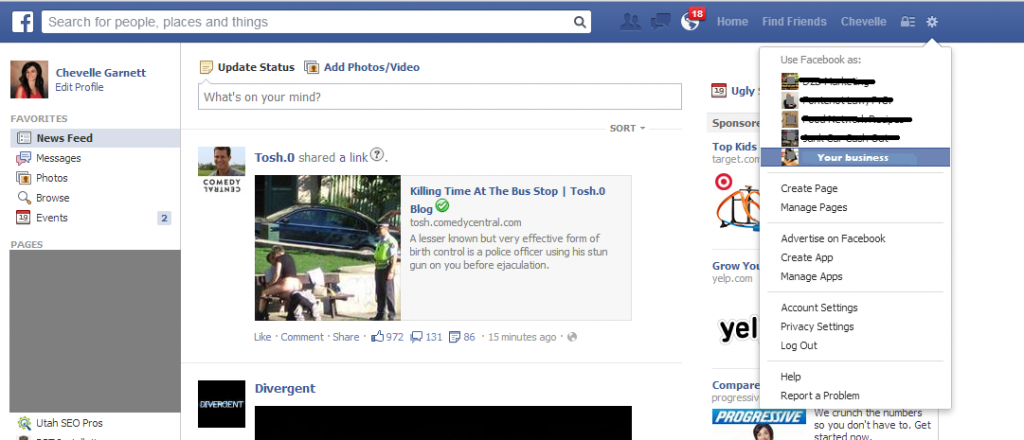
Step 3:
Click on the friends icon at the top left of your screen, and select view all.
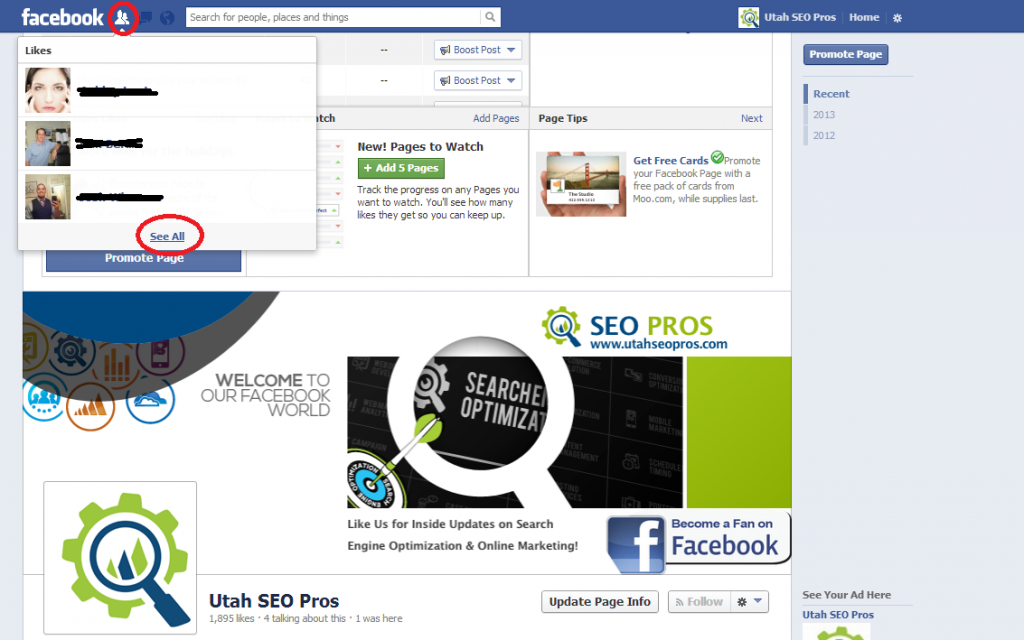
Step 4:
Now you will see a list of all the people who like your page.
a. To ADD Admin: simply scroll down the list and click the “make admin” button next to the person’s name.
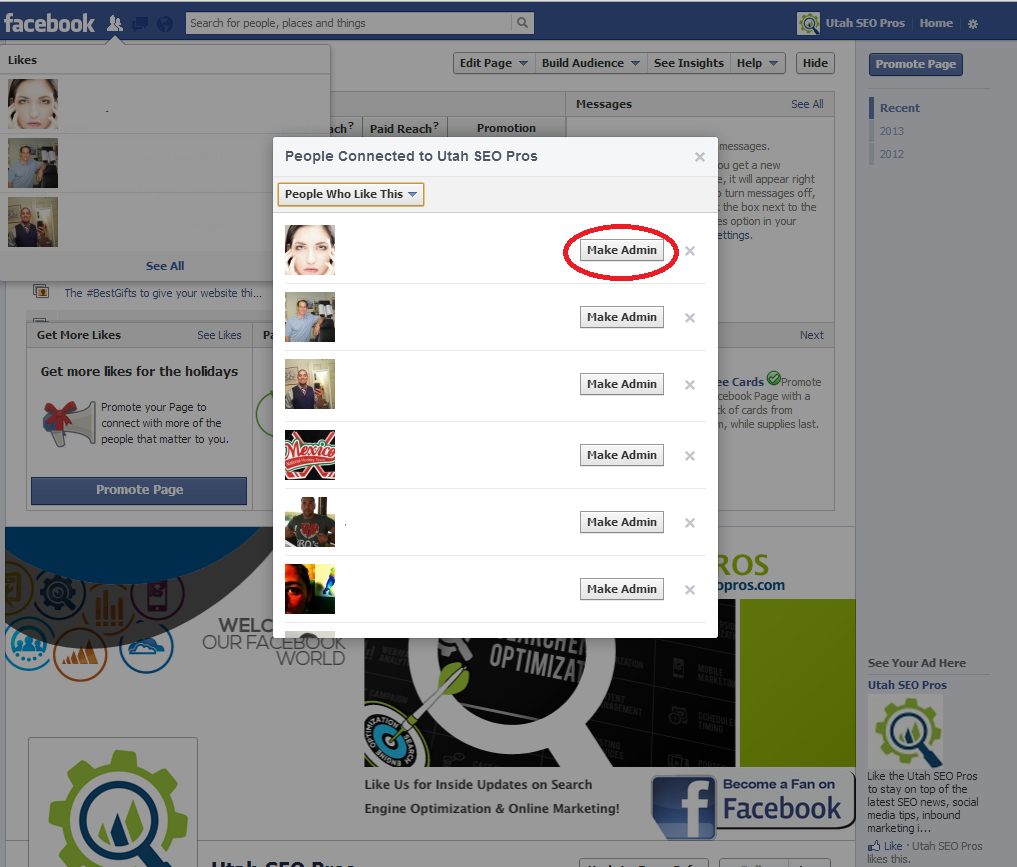
b. To Remove a Current Admin: Simply select the “remove admin” button next to their name.
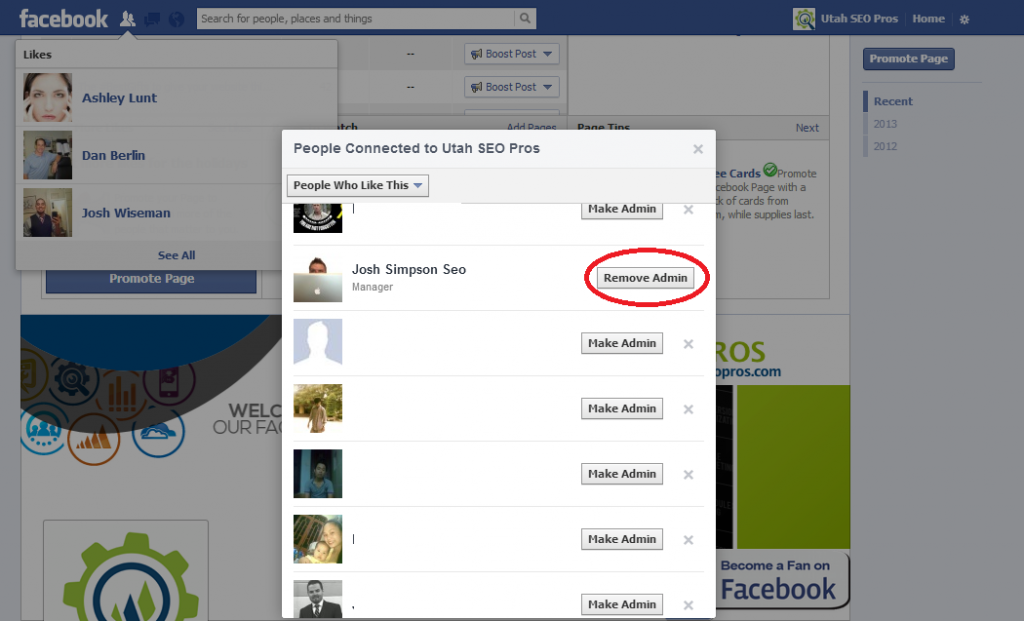
ISSUE #3:
When I Try to Add an Admin, Facebook Keeps Telling Me My Password is Incorrect
Obviously if you were able to login to Facebook, you do NOT have an incorrect password. The problem is, for whatever reason, Facebook is not accepting your password. This is a glitch with Facebook, and until they get it fixed, you must change your password before it will allow you to add admins. Once you change the password, it should let you add an admin with no problem.
Step 1:
To change your Facebook password, select the gear in the top right of the screen and select “privacy settings”
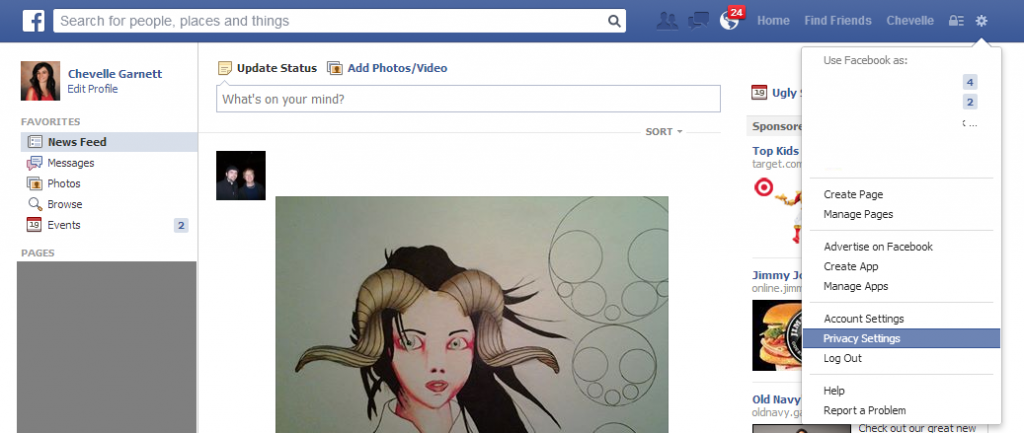
Step 2:
Select “General” in the top left of the menu. Where it says password, select “edit”

